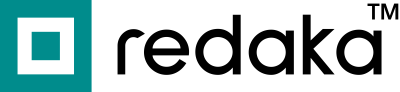Country Specific Upload: A Guide to Image Localization on Amazon
I’m going to show you how to upload images in different languages to Amazon marketplaces in different countries and explain why it’s important.
Amazon is a global marketplace, with localized versions in different countries such as amazon.de in Germany and Amazon.co.jp in Japan. The top international Amazon markets are UK, Germany, Japan, France, Italy & Canada (according to ecom crew). These markets have a combined total of over 300 million active customers. Thus making them a potentially lucrative target for sellers looking to expand their reach globally.
When launching in an overseas market such as amazon.de, most sellers translate their content into German, of course. But many sellers neglect to translate the images. too. There can be a few reasons for this such as:
- It’s a hassle to get done.
- You need a graphic designer & a translator involved.
- You need to find your original image design photoshop files.
- You don’t know how to upload the different images for different countries.
- Fear that the product listings on amazon.com will show German images instead of English ones.
How important is localized content on Amazon?
Images on your listings are one of the most important factors when a an Amazon customer makes a decision to buy or not.
When done right, image localization is a powerful tool which can improve your conversion rates. Which increases your success on international marketplaces. By taking the time to optimize your product images for each marketplace, you can create clearer, more informative and a better shopping experience for your customers.
Think about this way. Would you buy a product from amazon.com if the text was in Japanese or German? Would it give you more or less confidence that the product was right for you?
And since Amazon is such a competitive marketplace, the customer can easily find one of your competitors who has their content in the local language.
How are images shared on Amazon internationally in different languages?

For a long time, images were shared across all marketplaces for the same product. You had no choice to show different images in different countries. The images from amazon.com usually trumped the content on other marketplaces.
But Amazon has recently changed it’s rules for image localisation . You can now upload specific images for a specific country.
Here is a step-by-step guide on how to upload images to a specific marketplace on Amazon.
Steps to Upload Images to international regions on Amazon:
- Navigate to the “upload images” section of your seller account. You can find it under either “catalog” or “inventory”, depending on the setup of your account.
- Click on the option to upload images for specific countries. This will allow you to upload images only to the marketplace of your choice.
- Name your image files correctly. You can find the instructions for naming your files on the same page.
- Select the country you want to upload the images to.
- Drag your image files into the designated area or create a zip folder that contains all of your images and upload that.
- Submit your images.
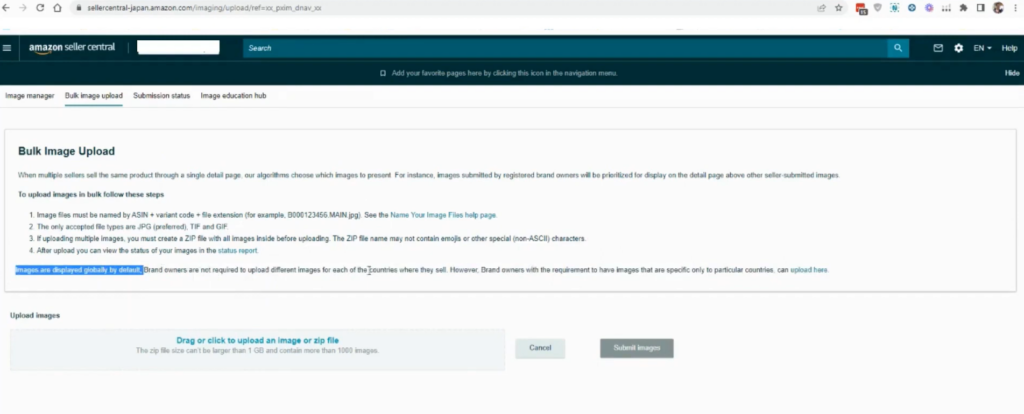
Naming Image Files on Amazon for different countries
It’s both useful and important to name your files correctly when uploading images in different languages to different Amazon Marketplaces.
The file names must include the ASIN (Amazon Standard Identification Number) for your product, followed by either “.main” if it is the main image or “pt01” and “pt02” for subsequent images. For example, if the ASIN for your product is B07YVYPNRH, you would name your images like this:
| Image | Name |
| Main | B07YVYPNRH.main.jpg |
| Pt01 | B07YVYPNRH.pt01.jpg |
| Pt02 | B07YVYPNRH.pt02.jpg |
| Pt03 | B07YVYPNRH.pt03.jpg |
| Pt04 | B07YVYPNRH.pt04.jpg |
| Pt05 | B07YVYPNRH.pt05.jpg |
| Pt06 | B07YVYPNRH.pt06.jpg |
Since each international Amazon marketplace has the same naming pattern, it is best to keep your images in different folders. Name each folder by the country or language that the images correspond to. You can also store them in zip folders (named by country or language) which makes it easier to upload them to Amazon.
Summary
You can upload images in different languages to a different Amazon marketplaces in a few easy steps. By following these steps and correctly naming your image files, you can ensure that your products are displayed correctly on the Amazon marketplace of your choice.
Video explanation of how to upload different images in different Amazon country marketplaces
Troubleshooting FAQs about international images
How long do my images take to appear on my product page?
One frustration is that the images take some time to propagate to the front-end of Amazon. Once you’ve uploaded your images to e.g Amazon.de, you won’t be able to see them live on the front end of your product listing page on amazon.de for a few hours. This typically takes around 2-6 hours and is quite frustrating as you have to remember to check back to make sure everything is looking as you want it to.
I uploaded local language images to Amazon Germany ( Japan / Spain / Mexico / etc) but my images have reverted back to English ones. Why?
You need to name your images correctly in all countries. Remember the table above which describes how to name your images such as ASIN.MAIN.jpeg / ASIN.PT01.jpg / ASIN.PT02.jpg etc?
If you name your images correctly in Germany but your Amazon.com images are NOT named correctly then strange things happen. Your images in Germany may be overwritten by the .com versions.
When uploading your images to Germany, be sure to check that the .com versions of your images have the same names. (Such as ASIN.main.jpg / ASIN.PT01.jpg . . . etc ). If you are in any doubt about the names of your US images, then rename them to ASIN.main.jpg, ASIN.PT01.jpg etc and re-upload them to Amazon.com via seller-central.
I recommend uploading your US images first. This is to ensure that things propagate in the right order and avoid any images overwriting others out of step. Wait for them to propagate, and then upload your international images. To give the US ones enough time to update onto the front-end of amazon, it’s probably worth uploading your international images one day after you upload your .com version.
How to translate your Amazon images into different languages
Our very own redaka app makes translating text in an image really easy. Upload your image and the redaka app will automatically wipe the text and replace it with your chosen language.